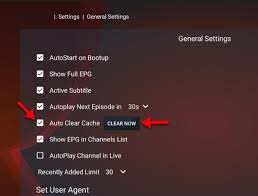IPTV Smarters Pro is a popular app for streaming IPTV UK content, but like any app, playback errors can occasionally occur. These errors may interrupt your viewing experience, but don’t worry—most issues can be resolved quickly. Below, we’ll walk you through the steps to fix playback errors in IPTV Smarters Pro.
1. Check Your Internet Connection
A weak or unstable internet connection is one of the most common causes of playback errors. Ensure that:
- You have a stable internet speed of at least 10 Mbps for SD channels and 25 Mbps for HD or 4K streams.
- Your device is connected to Wi-Fi or a wired connection without interruptions.
Quick Fix: Restart your router and device to refresh the connection.
2. Update IPTV Smarters Pro
Using an outdated version of the app can lead to playback issues. Check for updates in the app store of your device (Google Play Store, Apple App Store, or other).
Quick Fix: Uninstall and reinstall the latest version of the app if the error persists.
3. Clear Cache and App Data
Sometimes, cached data or corrupted app files can cause playback errors. Clear the app cache to resolve the problem.
For Android devices:
- Go to Settings > Apps > IPTV Smarters Pro > Storage > Clear Cache.
For Firestick devices:
- Go to Settings > Applications > Manage Installed Applications > IPTV Smarters Pro > Clear Cache.
4. Verify Your IPTV Subscription
Playback errors may occur if your IPTV subscription has expired or your provider’s server is down.
- Confirm that your subscription is active and hasn’t expired.
- Contact your IPTV provider to check server status or for technical support.
5. Use the Correct Playlist URL
Incorrect M3U playlist URLs or login credentials can also cause playback errors. Ensure that:
- The URL provided by your IPTV provider is entered correctly.
- Your username and password are valid.
Quick Fix: Double-check the playlist format (M3U or Xtream Codes API) and re-enter your details.
6. Adjust Player Settings
Sometimes, playback errors are caused by compatibility issues with the default player in the app. Switch to an alternative player.
Steps:
- Open the IPTV Smarters Pro app.
- Go to Settings > Player Settings.
- Select an alternative player (e.g., VLC or MX Player).
7. Check Device Storage and RAM
If your device is running low on storage or RAM, it may affect the app’s performance.
- Free up storage by deleting unused apps or files.
- Restart your device to close background processes.
8. Use a VPN (If Necessary)
Sometimes, playback errors occur because your ISP is blocking IPTV services. A reliable VPN can help bypass these restrictions and improve streaming performance.
Conclusion
Playback errors in IPTV Smarters Pro are frustrating but typically easy to resolve with the above steps. By checking your internet connection, verifying your subscription, or adjusting app settings, you can ensure a smooth streaming experience.
If the problem persists, contact your IPTV provider for further assistance.